Signs and Symptoms of COVID 19
Know the symptoms of COVID-19 and how to stop the spread:
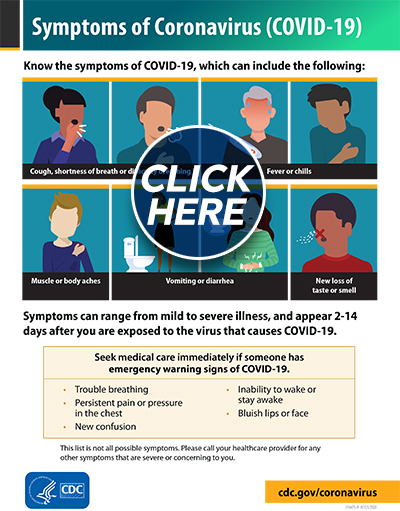
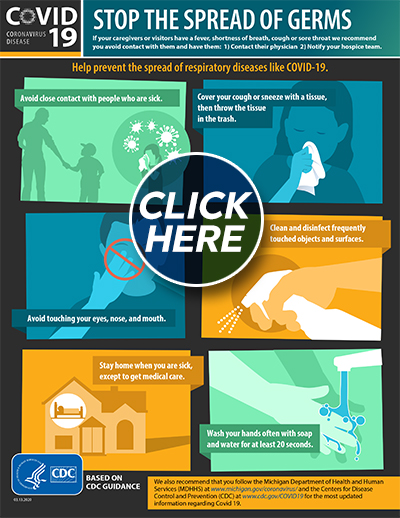
Resources & Education
Trellis Supportive Care has a dedicated education team working 365 days a year to provide our entire caregiving team with ongoing education. Our aim is to have compassionate and dedicated team members with the absolute best training and expertise in palliative and hospice care.
We would like to share our education to help our patients and families, as well as the general public, live more comfortably and safely during this pandemic.
Please continue to visit this page to review our educational offerings as well as to find links to valuable resources.
WHAT TO EXPECT AFTER RECEIVING THE COVID VACCINE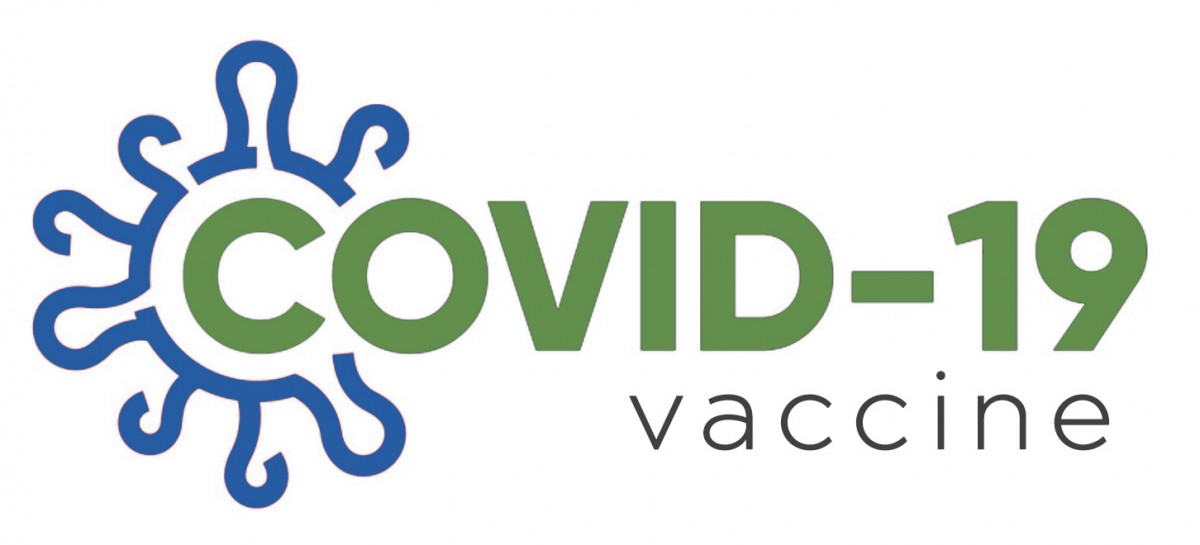
The COVID-19 vaccination will help protect you from getting COVID-19, however, you may experience some side effects which are normal signs that your body is building protection. These side effects may affect your ability to do daily activities, but they should go away in a few days. These common side effects, on the arm where you get the shot, may include:
- Pain
- Swelling
Other common side effects that you may feel throughout the rest of your body may include:
- Fever
- Tiredness
- Headache
HELPFUL TIPS IF YOU EXPERIENCE SIDE EFFECTS
If you have pain or discomfort, talk to your doctor about taking an over-the-counter medicine, such as ibuprofen or acetaminophen.
Simple steps you can take to reduce pain and discomfort in the arm where you received the shot include:
- Apply a clean, cool, wet washcloth over the area.
- Use or exercise your arm.
Other simple steps to reduce discomfort from potential fever:
- Drink plenty of fluids.
- Dress lightly.
WHEN SHOULD YOU CONSIDER CALLING A DOCTOR?
In most cases, discomfort from fever or pain is normal. Contact your doctor or healthcare provider:
- If the redness or tenderness in the arm you receive the shot increases after 24 hours
- If your side effects are worrying you or do not seem to be going away after a few days
If you get a COVID-19 vaccine and you think you might be having a severe allergic reaction after leaving the vaccination site, seek immediate medical care by calling 911. Learn more about COVID-19 vaccines and rare severe allergic reactions.
Instructions to Patients and Families for using ZOOM
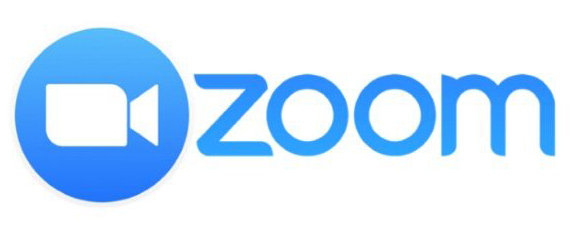

We understand the virtual visits involve the use of technology and that it can be new and challenging for many of us. To that end, never hesitate to ask your team for assistance in setting up your Telehealth/virtual visits. The ZOOM platform has been a successful method of visiting virtually and we have created these written instructions to help guide those who are new to ZOOM and are making them available for your reference here:
Joining a Zoom Meeting from a Web Browser
Google Chrome:
1. Open Chrome.
2. Go to join.zoom.us
3. Enter your meeting ID provided by the host/organizer.
4. Click Join.
• If this is your first time joining from Google Chrome, you will be asked to open the Zoom client to join the meeting.
• You can check Always open these types of links in the associated app to skip this step in the future.
• Click Open Zoom Meetings (PC) or Open zoom.us (Mac).
Microsoft Edge or Internet Explorer
1. Open Edge or Internet Explorer.
2. Go to join.zoom.us.
3. Enter your meeting ID provided by the host/organizer.
4. Click Join.
Joining a Zoom from Mobile Devices
iPhone/IPad
1. Open the Zoom mobile app. If you have not downloaded the Zoom mobile app yet, you can download it from the App Store.
2. Join a meeting using one of these methods:
• Tap Join a Meeting if you want to join without signing in.
• Sign in to Zoom then tap Join.
3. Enter the meeting ID number and your display name.
• If you're signed in, change your name if you don't want your default name to appear.
• If you're not signed in, enter a display name.
4. Select if you would like to connect audio and/or video and select Join.
Android Devices
1. Open the Zoom mobile app. If you have not downloaded the Zoom mobile app yet, you can download it from the Google Play Store.
2. Join a meeting using one of these methods:
• Tap Join a Meeting if you want to join without signing in.
• Sign in to Zoom then tap Join.
3. Enter the meeting ID number and your display name.
• If you're signed in, change your name if you don't want your default name to appear.
• If you're not signed in, enter a display name.
4. Select if you would like to connect audio and/or video and tap Join Meeting.
Additional Resources
As a healthcare provider, we too look to expert resources to help guide our decision-making. Here are two trustworthy resource that may provide you with information you are seeking.
The Centers for Disease Control: https://www.cdc.gov/coronavirus/2019-ncov/index.html
North Carolina Department of Health and Human Services: https://www.ncdhhs.gov/